This tutorial was written by Monti on November 12th 2007. It's concept is copyrighted to Monti. Any creation you make from my ideas are yours. You may print out this tutorial for your own personal use, but please do not copy it in any way to put online, pass out or rewrite without my permission or worse yet attempt to claim as your own.
For this tutorial you will need
Paint Shop Pro
The Following Colour Chart
Save and then open in PSP
Of course you are free to use any colours you want.
Ok we are ready to start.
REMEMBER TO SAVE OFTEN
We will be be making the Star Of David shown above. The outline below has been resized a lot so you can see it clearly.
To make this easier I have numbered all pixels over 1.
Step 1: Outline
Open a new image 100 x 100 transparent.
Select the brush tool with the following settings.
Size: 1 - Hardness, Opacity and Density: 100
Zoom in to about 800% - 1000%
Set your foreground to colour 1 on the outline colour chart (#FCB918) and start drawing your outline.
I started at the top of the star.
Step 2: Fills
When your outline is complete, select your magic wand with the following settings and click inside any one of the star sections.
Flood fill this selection with colour 2 on your colour chart (#F5E0A9).
Keep selected.
Selections float, Effects 3D effects, Cutout with the following settings
Vertical: 0
Horizontal: 2
Opacity: 75
Blur: 3
Shadow colour: Use your STAR outline.(#FCB918)
Make sure fill interior with colour is UNchecked.
Deselect.
Repeat for all the other star sections.
Merge all visible and save as a png.


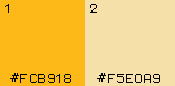

No comments:
Post a Comment