Note: If you want to add a baby to your Grandma then save as a psp file and we will do the baby in another tutorial.
This tutorial was written by Monti on October 31st 2010. It's concept is copyrighted to Monti. Any creation you make from my ideas are yours. You may print out this tutorial for your own personal use, but please do not copy it in any way to put online, pass out or rewrite without my permission or worse yet attempt to claim as your own.
For this tutorial you will need
Paint Shop Pro
The Following Colour Charts
Save and then open in PSP. Of course you are free to use any colours you want.
Outline Colour Chart
Fill Colour Chart
Face Colour Chart
Ok we are ready to start.
Get yourself a drink before we start.
REMEMBER TO SAVE OFTEN
Step 1:
We will be be making the Grandma shown at the top of the page. The outlines below have been resized a lot so you can see them clearly.
The main outline in 3 parts, the face will be done separately. We will be starting with the main outline.
To make this easier I have numbered all pixels over 1.
Open a new image 200 x 200 transparent.
Select the brush tool with the following settings.
Size: 1 - Hardness, Opacity and Density: 100
Zoom in to about 800% - 1000%
Set your foreground to colour 2 on the Outline colour chart (#808080) and start by drawing the top of the hair bun onto your canvas.
You can use your mover tool to move it later if you need to.
Once the hair is done use the colours on the outline colour chart to continue the outline.
The rocking chair outline is colour 1 (#A66025)on the outline colour chart. The skin outline is colour 3 (#CD8B71), the dress collar outline is colour 4 (#A999A4), the dress outline is colour 5 (#56546A) and the shoe outline is colour 6 (#000000) on the outline colour chart.
When you have drawn the 1st part of the outline as shown above continue with the outline shown below.
NOTE: The parts shown in pink are the parts you drew in on the first outline.
When you have drawn the 2nd part of the outline as shown above continue with the outline shown below.
NOTE: The parts shown in pink are the parts you drew in on the second outline.
Step 2: Face
When all the outline is complete add a new raster layer so we can add the face.
Use the guide below.
For her eyebrows use colour 1 (#A4A4A4)on the face colour chart.
For the eyelashes use colour 2 (#000000) on the face colour chart.
For the eye colour use two colours of your choice. I used colour 4 (#3A5693) and colour 5 (#6190E3) on the face colour chart.
Add one white (#FFFFFF) pixel in each corner of the eyes.
For the nose use colour 6 (#CA8368) on the face colour chart.
For the wrinkles use colour 9 (#E5B0AB) on the face colour chart.
For the bottom lip use colour 7 (#CB5B73) on the face colour chart.
For the top lip use colour 8 (#E38D9D) on the face colour chart and add one pixel underneath the bottom lip in the center.
Add a new raster layer.
Select your paint brush and colour 8 (#E38D9D) on your colour chart.
Change the paintbrush size to 4 - shape round.
Click once on the face so you end up with the image shown below.
Go to Adjust - Blur - Gaussian Blur - 2.
Move this layer below the face layer. Duplicate and mirror.
Hide all layers except for the face and cheeks and merge those visible, rename Face and then hide the face layer while we work on the fills.
Step 3: Hair Fills
Select your magic wand with the following settings and click inside the hair bun.
Select colour 1 (#C0C0C0)on your fill colour chart and flood fill this selection.
Keep selected.
Selections float, Effects 3D effects, Cutout with the following settings
Vertical: -2
Horizontal: 0
Opacity: 100
Blur: 8
Shadow colour: Use your Hair outline (#808080).
Make sure fill interior with colour is UNchecked.
Deselect.
Select your magic wand with the same settings and click inside the left area of her hair.
Select colour 1 (#C0C0C0) on your fill colour chart and flood fill this selection.
Keep selected.
Selections float, Effects 3D effects, Cutout with the following settings
Vertical: 3
Horizontal: 2
Opacity: 100
Blur: 8
Shadow colour: Use your Hair outline (#808080).
Make sure fill interior with colour is UNchecked.
Deselect.
Select your magic wand with the same settings and click inside the right area of her hair.
Select colour 1 (#C0C0C0) on your fill colour chart and flood fill this selection.
Keep selected.
Selections float, Effects 3D effects, Cutout with the following settings
Vertical: 3
Horizontal: -2
Opacity: 100
Blur: 8
Shadow colour: Use your Hair outline (#808080).
Make sure fill interior with colour is UNchecked.
Deselect.
Step 3: Skin Fills
Select your magic wand with the same settings and click inside her face.
Select colour 2 (#FCE6DD) on your fill colour chart and flood fill this selection.
Keep selected.
Selections float, Effects 3D effects, Cutout with the following settings
Vertical: 0
Horizontal: 0
Opacity: 80
Blur: 8
Shadow colour: Use your Face outline (#CD8B71).
Make sure fill interior with colour is UNchecked.
Deselect.
Select your magic wand with the same settings and click inside her left hand.
Select colour 2 (#FCE6DD) on your fill colour chart and flood fill this selection.
Keep selected.
Selections float, Effects 3D effects, Cutout with the following settings
Vertical: 0
Horizontal: 0
Opacity: 80
Blur: 4
Shadow colour: Use your Skin outline (#CD8B71).
Make sure fill interior with colour is UNchecked.
Deselect.
Repeat for the right hand.
Select your magic wand with the same settings and click inside her left leg.
Select colour 2 (#FCE6DD) on your fill colour chart and flood fill this selection.
Keep selected.
Selections float, Effects 3D effects, Cutout with the following settings
Vertical: 0
Horizontal: 0
Opacity: 80
Blur: 6
Shadow colour: Use your Skin outline (#CD8B71).
Make sure fill interior with colour is UNchecked.
Deselect.
Select your magic wand with the same settings and click inside her neck as shown below.
Select colour 3 (#EAC3B3) on your fill colour chart and flood fill this selection.
Deselect.
Step 4: Dress Fills
Select your magic wand with the same settings and click inside her dress collar.
Select colour 4 (#DCD3D8) on your fill colour chart and flood fill this selection.
Keep selected.
Selections float, Effects 3D effects, Cutout with the following settings
Vertical: 0
Horizontal: 0
Opacity: 80
Blur: 3
Shadow colour: Use your Collar outline (#A999A4).
Make sure fill interior with colour is UNchecked.
Deselect.
Select your magic wand with the same settings and click inside her dress.
Select colour 5 (#A29DB5) on your fill colour chart and flood fill this selection.
Keep selected.
Selections float, Effects 3D effects, Cutout with the following settings
Vertical: 1
Horizontal: 4
Opacity: 100
Blur: 10
Shadow colour: Use your Dress outline (#56546A).
Make sure fill interior with colour is UNchecked.
DO NOT Deselect.
Apply the Cutout again with the following settings.
Vertical: 1
Horizontal: -4
Opacity: 100
Blur: 10
Shadow colour: Use your Dress outline (#56546A).
Make sure fill interior with colour is UNchecked.
Deselect.
Step 5: Shoe Fills
Select your magic wand with the same settings and click inside her left shoe.
Select colour 6 (#535353) on your fill colour chart and flood fill this selection.
Keep selected.
Selections float, Effects 3D effects, Cutout with the following settings
Vertical: 0
Horizontal: 0
Opacity: 100
Blur: 10
Shadow colour: Use your Shoe outline (#000000).
Make sure fill interior with colour is UNchecked.
Deselect.
Repeat for the right shoe.
Step 6: Chair Fills
Select your magic wand with the same settings and click inside the top left of the chair by her hair making sure you select the stray pixel shown below.
Select colour 7 (#EBC297) on your fill colour chart and flood fill this selection.
Keep selected.
Selections float, Effects 3D effects, Cutout with the following settings
Vertical: 0
Horizontal: 0
Opacity: 100
Blur: 8
Shadow colour: Use your chair outline (#CAA07D).
Make sure fill interior with colour is UNchecked.
DO NOT Deselect.
Apply the Cutout again with the following settings.
Vertical: 0
Horizontal: -4
Opacity: 100
Blur: 5
Shadow colour: Use your chair outline (#CAA07D).
Make sure fill interior with colour is UNchecked.
Deselect.
Select your magic wand with the same settings and click inside the top right of the chair by her hair making sure you select the stray pixel opposite to the one shown above.
Select colour 7 (#EBC297) on your fill colour chart and flood fill this selection.
Keep selected.
Selections float, Effects 3D effects, Cutout with the following settings
Vertical: 0
Horizontal: 0
Opacity: 100
Blur: 8
Shadow colour: Use your chair outline (#CAA07D).
Make sure fill interior with colour is UNchecked.
DO NOT Deselect.
Apply the Cutout again with the following settings.
Vertical: 0
Horizontal: 4
Opacity: 100
Blur: 5
Shadow colour: Use your chair outline (#CAA07D).
Make sure fill interior with colour is UNchecked.
Deselect.
Select your magic wand with the same settings and click inside the left arm of the chair by her elbow.
Select colour 7 (#EBC297) on your fill colour chart and flood fill this selection.
Keep selected.
Selections float, Effects 3D effects, Cutout with the following settings
Vertical: 0
Horizontal: 0
Opacity: 100
Blur: 5
Shadow colour: Use your chair outline (#CAA07D).
Make sure fill interior with colour is UNchecked.
DO NOT Deselect.
Apply the Cutout again with the following settings.
Vertical: 0
Horizontal: -3
Opacity: 100
Blur: 4
Shadow colour: Use your chair outline (#CAA07D).
Make sure fill interior with colour is UNchecked.
Deselect.
Select your magic wand with the same settings and click inside the right arm of the chair by her elbow.
Select colour 7 (#EBC297) on your fill colour chart and flood fill this selection.
Keep selected.
Selections float, Effects 3D effects, Cutout with the following settings
Vertical: 0
Horizontal: 0
Opacity: 100
Blur: 5
Shadow colour: Use your chair outline (#CAA07D).
Make sure fill interior with colour is UNchecked.
DO NOT Deselect.
Apply the Cutout again with the following settings.
Vertical: 0
Horizontal: 3
Opacity: 100
Blur: 4
Shadow colour: Use your chair outline (#CAA07D).
Make sure fill interior with colour is UNchecked.
Deselect.
Select your magic wand with the same settings and click inside the left seat of the chair.
Select colour 7 (#EBC297) on your fill colour chart and flood fill this selection.
Keep selected.
Selections float, Effects 3D effects, Cutout with the following settings
Vertical: 0
Horizontal: 0
Opacity: 100
Blur: 6
Shadow colour: Use your chair outline (#CAA07D).
Make sure fill interior with colour is UNchecked.
DO NOT Deselect.
Apply the Cutout again with the following settings.
Vertical: 2
Horizontal: -3
Opacity: 100
Blur: 4
Shadow colour: Use your chair outline (#CAA07D).
Make sure fill interior with colour is UNchecked.
Deselect.
Select your magic wand with the same settings and click inside the right seat of the chair.
Select colour 7 (#EBC297) on your fill colour chart and flood fill this selection.
Keep selected.
Selections float, Effects 3D effects, Cutout with the following settings
Vertical: 0
Horizontal: 0
Opacity: 100
Blur: 6
Shadow colour: Use your chair outline (#CAA07D).
Make sure fill interior with colour is UNchecked.
DO NOT Deselect.
Apply the Cutout again with the following settings.
Vertical: 2
Horizontal: 3
Opacity: 100
Blur: 4
Shadow colour: Use your chair outline (#CAA07D).
Make sure fill interior with colour is UNchecked.
Deselect.
Select your magic wand with the same settings and click inside the left leg of the chair.
Select colour 7 (#EBC297) on your fill colour chart and flood fill this selection.
Keep selected.
Selections float, Effects 3D effects, Cutout with the following settings
Vertical: 0
Horizontal: 0
Opacity: 100
Blur: 3
Shadow colour: Use your chair outline (#CAA07D).
Make sure fill interior with colour is UNchecked.
Deselect.
Repeat for the right chair leg.
Select your magic wand with the same settings and click inside the all the back areas of the chair as shown below making sure you select the stray pixels by her neck.
Select colour 7 (#EBC297) on your fill colour chart and flood fill this selection.
Keep selected.
Selections float, Effects 3D effects, Cutout with the following settings
Vertical: 0
Horizontal: 0
Opacity: 100
Blur: 3
Shadow colour: Use your chair outline (#CAA07D).
Make sure fill interior with colour is UNchecked.
Deselect.
Unhide the face layer and merge all visible.
Save as a .png.

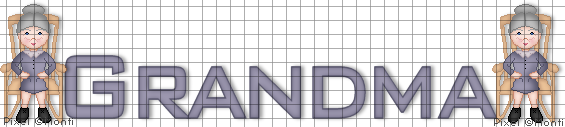



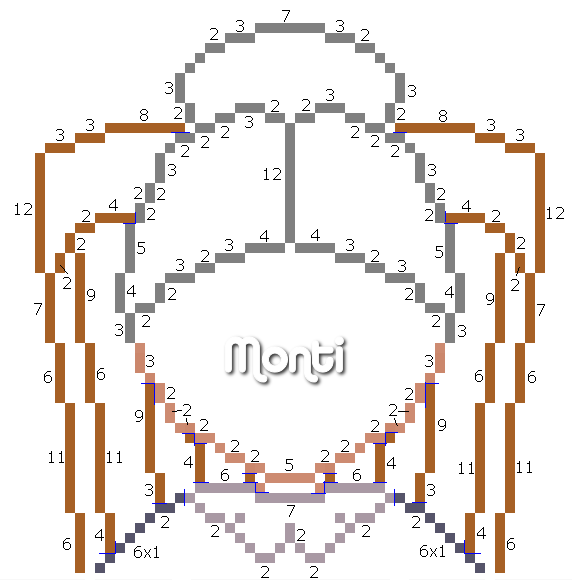
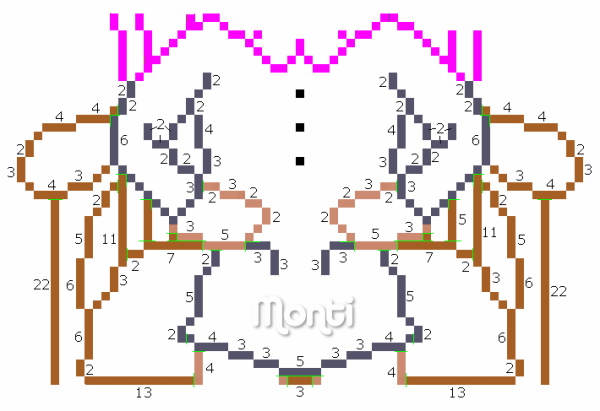
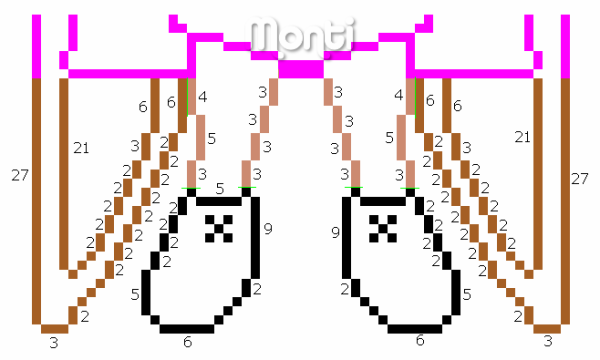
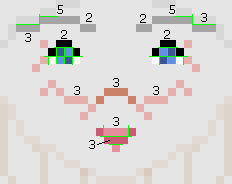
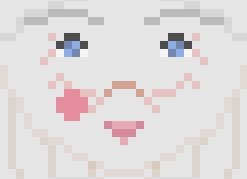


No comments:
Post a Comment