This tutorial was written by Monti on September 5th 2013. It's concept is copyrighted to Monti. Any creation you make from my ideas are yours. You may print out this tutorial for your own personal use, but please do not copy it in any way to put online, pass out or rewrite without my permission or worse yet attempt to claim as your own.
For this tutorial you will need
Paint Shop Pro
One of the Following Colour Charts
I have provided a primary and a pastel colour chart. Please use whichever you prefer. Save and open in PSP.
This colour chart is just a guide, feel free to use whatever colours you want.
Primary - Outline
Fill
Pastel - Outline
Fill
Ok we are ready to start.
REMEMBER TO SAVE OFTEN
Step 1: - Outline
We will be starting with the left cloud using the count shown below:
To make this easier I have numbered all pixels over 1.
Open a new image 400 x 400 and fill with black as we are using a light colour so you can see what you are working on.
Add a new raster layer and select the brush tool with the following settings.
Size: 1 - Hardness, Opacity and Density = 100
Zoom in to about 800% - 1000%
Set your foreground to colour 8 on the outline colour chart (either Primary #D4DBE0 or Pastel #E2E7ED) and start at the top of your Cloud.
When your cloud is finished move it towards the bottom left of the image.
Just do the one for now.
______________________________
I decided not to split the main rainbow into pieces and needed to make the count quite large.
Because of this I can't load it onto this page so please click the small image below which will open the main count. Right click and save this and open in PSP.
To help you keep count of what you have done you can add a new layer to the count in PSP and draw a line through the pixels you have drawn to keep your place.
To make this easier I have numbered all pixels over 1.
Floodfill your black background layer with white so you can see the rainbow colours easier.
Add a new raster layer and select the brush tool with the same settings we used earlier.
Set your foreground to colour 1 on the outline colour chart and start the outside edge of the rainbow where it meets the cloud.
Change the colours as you go. The colour charts are in order from the outside of the rainbow to the inside.
NOTE: The Inner line is the same outline colour as the 2nd inner line.
______________________________
Once the rainbow is done, duplicate the cloud layer and go to Image - Mirror.
Use the Move tool to move it into position at the bottom right of the rainbow, use my image to line it up.
Once your outline is complete it will look like the small image above. Hide the black background layer and merge all visible. Unhide the background layer again.
______________________________
Step 2: - Fills
When the outline is complete select your magic wand with the following settings.
With your Magic Wand on the settings shown above click inside the left cloud.
Set your Foreground to Colour 8 on your chosen Fill colour chart and flood fill this selection.
Keep selected.
Selections float, Effects 3D effects, Cutout with the following settings
Vertical: 0
Horizontal: 0
Opacity: 100
Blur: 4
Shadow colour: Colour 8 on your chosen Outline colour chart
Make sure fill interior with colour is UNchecked.
DO NOT Deselect.
Go to Adjust - Add/Remove Noise
Add Noise at 4%, Uniform and Monochrome checked.
Deselect.
Repeat for the right cloud.
______________________________
Select your magic wand with the same settings and click inside the outer rainbow stripe.
Fill this selection with Colour 1 on your chosen Fill colour chart.
Keep selected.
Selections float, Effects 3D effects, Cutout with the following settings
Vertical: 0
Horizontal: 0
Opacity: 100
Blur: 8
Shadow colour: Colour 1 on your chosen Outline colour chart
Make sure fill interior with colour is UNchecked.
Deselect.
______________________________
Select your magic wand with the same settings and click inside the next rainbow stripe.
Fill this selection with Colour 2 on your chosen Fill colour chart.
Keep selected.
Selections float, Effects 3D effects, Cutout with the following settings
Vertical: 0
Horizontal: 0
Opacity: 100
Blur: 8
Shadow colour: Colour 2 on your chosen Outline colour chart
Make sure fill interior with colour is UNchecked.
Deselect.
______________________________
Repeat this process moving in to the next stripe and using the next colour on the chart until your rainbow is filled.
Hide the white background layer and save as a png.

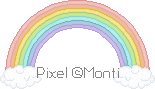




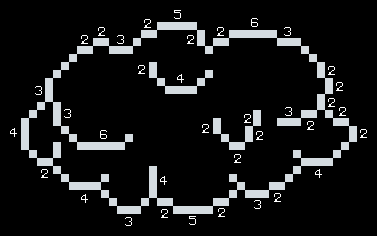
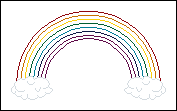

No comments:
Post a Comment