This tutorial was written by Monti on November 11th 2007. It's concept is copyrighted to Monti. Any creation you make from my ideas are yours. You may print out this tutorial for your own personal use, but please do not copy it in any way to put online, pass out or rewrite without my permission or worse yet attempt to claim as your own.
For this tutorial you will need
Paint Shop Pro
The Following Colour Chart
Save and then open in PSP
Of course you are free to use any colours you want.
Ok we are ready to start.
REMEMBER TO SAVE OFTEN
We will be be making the Gingerbead Men shown above. The outlines below have been resized a lot so you can see them clearly.
To make this easier I have numbered all pixels over 1.
We are doing the outline in 3 parts starting with the main image below.
Step 1:
Open a new image 150 x 150 transparent.
Select the brush tool with the following settings.
Size: 1 - Hardness, Opacity and Density: 100
Zoom in to about 800% - 1000%
Set your foreground to colour 1 on the colour chart (#734A18) and start to draw the outline. I find it easier to start at the top.
Step 2:
When your outline is complete, select your magic wand with the following settings and click inside the left gingerbread man.
Set your foreground to colour 2 (#B59773) on your colour chart and flood fill this selection.
Keep selected.
Selections float, Effects 3D effects, Cutout with the following settings
Vertical: 0
Horizontal: 0
Opacity: 100
Blur: 8
Shadow colour: Use your Gingerbread Men outline.
Make sure fill interior with colour is UNchecked.
DO NOT Deselect.
Add noise - uniform and monochrome checked - 3%
Deselect.
Repeat for the other Gingerbread Man.
Step 3:
Add a new raster layer select your brush tool again.
Set your foreground to colour 3 on the colour chart (#E7CEBD) and start to draw the icing shown in the outline below.
NOTE: The faded un-numbered areas are the outline from Step 2.
Step 4:
Add a new raster layer select your brush tool again.
Set your foreground to colour 1 on the colour chart (#734A18) and start to draw the string shown in the outline below.
Move into position.
You can also add a pixel bow if you wish.
Merge all visible and save as a png.


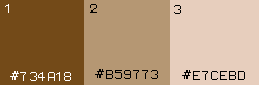

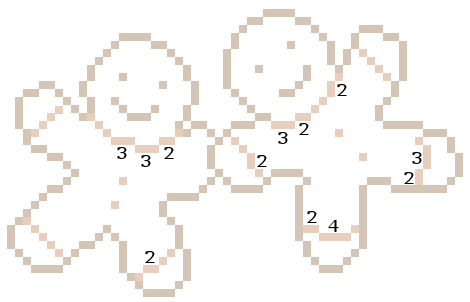
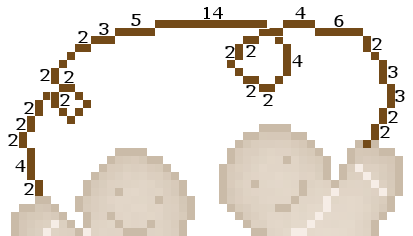
No comments:
Post a Comment