This tutorial was written by Monti on February 1st 2007. It's concept is copyrighted to Monti. Any creation you make from my ideas are yours. You may print out this tutorial for your own personal use, but please do not copy it in any way to put online, pass out or rewrite without my permission or worse yet attempt to claim as your own.
For this tutorial you will need
Paint Shop Pro
Ok we are ready to start.
REMEMBER TO SAVE OFTEN
This is a really quick and easy tutorial and makes a perfect accompaniment to the Bunny and Easter Basket tutorials.
Egg 1:
This are the outline we will be making. Mine have been resized a lot so you can see it clearly.
To make this easier I have numbered all pixels over 1.
Open a new image 30 x 30 transparent.
Select the brush tool with the following settings.
Size: 1 - Hardness, Opacity and Density: 100
Zoom in to about 800% - 1000%
Set your foreground to a darker colour of your choice and start at whichever point you prefer. I prefer to start at the top.
(You can move the image later using your move tool if you need to).
When you get to the stripe on the egg, change to a contrasting darker colour of your choice.
Fills and Cutout
When your outline is complete, change your foreground to a lighter shade of your outline choice.
Select your magic wand and click inside the bottom part of the egg.
Flood fill that selection with the lighter colour.
Keep selected.
Selections float, Effects 3D effects, Cutout with the following settings
Vertical: 0
Horizontal: 0
Opacity: 67
Blur: 3
Shadow colour: Use your egg outline.
Make sure fill interior with colour is UNchecked.
Deselect.
Repeat for the top part of the egg.
Stripe
Select your magic wand and click inside the stripe on the egg.
Flood fill that selection with a lighter shade of your stripe outline choice.
Keep selected.
Selections float, Effects 3D effects, Cutout with the following settings
Vertical: 0
Horizontal: 0
Opacity: 67
Blur: 3
Shadow colour: Use your stripe outline.
Make sure fill interior with colour is UNchecked.
Deselect.
If you wish add some extra decoration of your choice to the egg.
Eggs 2 and 3:
The cutouts for these are the same so I will only list them once and you can do one or both of them.
Open a new image 30 x 30 transparent.
Select the brush tool with the following settings.
Size: 1 - Hardness, Opacity and Density: 100
Zoom in to about 800% - 1000%
Set your foreground to a darker colour of your choice and start at whichever point you prefer. I prefer to start at the top.
(You can move the image later using your move tool if you need to).
When you get to the stripe on the egg, change to a contrasting darker colour of your choice.
Fills and Cutout
When your outline is complete, change your foreground to a lighter shade of your outline choice.
Select your magic wand and click inside the bottom part of the egg.
Flood fill that selection with the lighter colour.
Keep selected.
Selections float, Effects 3D effects, Cutout with the following settings
Vertical: -2
Horizontal: 0
Opacity: 58
Blur: 3
Shadow colour: Use your egg outline.
Make sure fill interior with colour is UNchecked.
Deselect.
Select your magic wand and click inside the top part of the egg.
Flood fill that selection with the lighter colour.
Keep selected.
Selections float, Effects 3D effects, Cutout with the following settings
Vertical: -2
Horizontal: -1
Opacity: 58
Blur: 3
Shadow colour: Use your egg outline.
Make sure fill interior with colour is UNchecked.
Deselect.
Stripe
Select your magic wand and click inside the stripe of the egg.
Flood fill that selection with a lighter shade of your stripe outline choice.
Keep selected.
Selections float, Effects 3D effects, Cutout with the following settings
Vertical: 0
Horizontal: 0
Opacity: 67
Blur: 3
Shadow colour: Use your stripe outline.
Make sure fill interior with colour is UNchecked.
Deselect.
Merge all visible and save as a png.



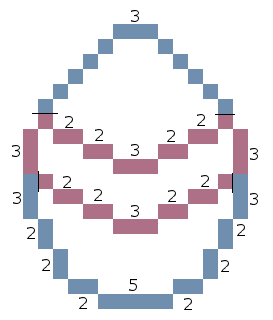
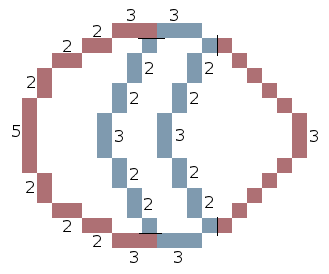

No comments:
Post a Comment