This tutorial was written by Monti on November 1st 2010. It's concept is copyrighted to Monti. Any creation you make from my ideas are yours. You may print out this tutorial for your own personal use, but please do not copy it in any way to put online, pass out or rewrite without my permission or worse yet attempt to claim as your own.
For this tutorial you will need
Paint Shop Pro
The Following Colour Chart
Save and then open in PSP.
Ok we are ready to start.
This is a nice, easy and quick tutorial.
REMEMBER TO SAVE OFTEN
Step 1:
We will be be making the baby that the Grandma is holding at the top of the page. The outline below has been resized a lot so you can see it clearly.
To make this easier I have numbered all pixels over 1.
Open a new image 200 x 200 transparent.
Select the brush tool with the following settings.
Size: 1 - Hardness, Opacity and Density: 100
Zoom in to about 800% - 1000%
Set your foreground to colour 1 on the colour chart (#CD8B71) and start by drawing the babies head onto your canvas.
You can use your mover tool to move it later if you need to.
Once the head is done use the colours on the colour chart to continue the outline.
The eye is colour 5 (#7195F4)on the colour chart.
The lips are colour 3 (#F77074) on the colour chart.
The babygro outline is either colour 3 (#F77074) or colour 5 (#7195F4) on the colour chart depending on if you want it pink or blue.
Step 2: Fills
When all the outline is complete we can add the fills.
Select your magic wand with the following settings and click inside the head.
Select colour 2 (#FBE4DB) on your colour chart and flood fill this selection.
Keep selected.
Selections float, Effects 3D effects, Cutout with the following settings
Vertical: 0
Horizontal: 0
Opacity: 90
Blur: 6
Shadow colour: Use your Skin outline (#CD8B71).
Make sure fill interior with colour is UNchecked.
Deselect.
Select your magic wand with the same settings and click inside the hand.
Select colour 2 (#FBE4DB) on your colour chart and flood fill this selection.
Keep selected.
Selections float, Effects 3D effects, Cutout with the following settings
Vertical: 0
Horizontal: 0
Opacity: 90
Blur: 3
Shadow colour: Use your Skin outline (#CD8B71).
Make sure fill interior with colour is UNchecked.
Deselect.
Select your magic wand with the same settings and click inside the babygro.
Select colour 4 (#F9C8CA) for pink or colour 6 (#B3C7F9)for blue on your colour chart and flood fill this selection.
Keep selected.
Selections float, Effects 3D effects, Cutout with the following settings
Vertical: 0
Horizontal: 0
Opacity: 100
Blur: 7
Shadow colour: Use your Babygro outline.
Make sure fill interior with colour is UNchecked.
Deselect.
Add the finished baby to the grandma and save as a png.




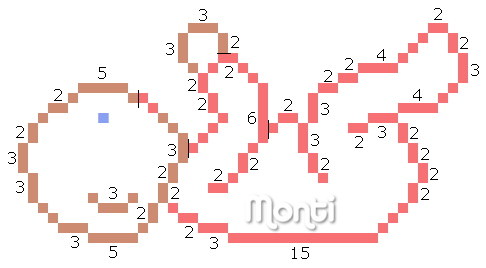
No comments:
Post a Comment