This tutorial was written by Monti on March 24th 2008. It's concept is copyrighted to Monti. Any creation you make from my ideas are yours. You may print out this tutorial for your own personal use, but please do not copy it in any way to put online, pass out or rewrite without my permission or worse yet attempt to claim as your own.
This was written for psp 9 but will work in other versions.
For this tutorial you will need
Paint Shop Pro
A Font of your Choice
I used New Romantics
2 Tubes of your Choice
I am using the wonderful art of Suzanne Woolcott.
Unfortunately Suzanne is no longer selling her work so please use an artist you have permission for.
A Scrap Kit of Choice
I am using my Starry Starry Night Scrap kit which is available to purchase at Taggers Delight.
Masks of your Choice
I am using Masks 25 and 38 by Wee Scots Lass, thank you Chelle.
Available HERE.
Ok we are ready to start.
REMEMBER TO SAVE OFTEN
Step 1:
Open a new 600 x 600 pixel image. Flood fill with White.
Copy and paste one of the blue papers onto your canvas - I used Monti-SSN-Paper-Blue1.jpg.
Go to Layers - New Mask Layer - From Image and find WSL_Mask38.jpg in the drop down box.
Source Luminence Checked - Invert mask data UNChecked.
Delete the mask layer and merge group. Rename Mask Blue.
Copy and paste one of the yellow papers onto your canvas - I used Monti-SSN-Paper-Yellow2.jpg.
Go to Layers - New Mask Layer - From Image and find WSL_Mask25.jpg in the drop down box.
Source Luminence Checked - Invert mask data UNChecked.
Delete the mask layer and merge group.
Duplicate this mask layer 3 times for a total of 4 layers.
Hide the blue mask layer and the white background layer and merge all visible. Rename Mask Yellow.
Unhide all layers.
Step 2:
Open one of the frames - I used Monti-SSN-StarFrame2-Blue3-Starry.png - in psp and copy and paste as a new layer onto your canvas.
Resize with the settings below, making sure you change the resolution before you change the size.
With your Magic Wand click inside the center of the frame.
Go to Selections - Modify - Expand - by 8.
Copy and paste your main tube as a new layer and use your move tool to move it into position. Once happy with it's placement go to Selections - Invert - and press Delete on your keyboard. Deselect and move it below your Frame layer.
Add a drop shadow of choice to your tube. I used
Vertical: -3
Horizontal: 2
Opacity: 53
Blur: 3
Colour: Black
Activate the Frame layer and with your Magic Wand click inside the center of the frame.
Go to Selections - Modify - Expand - by 8.
Open a paper of choice - I used Monti-SSN-Paper-Blue1-StarTrail.jpg and copy and paste it as a new layer onto your canvas.
Resize it and move into position.
Go to Selections - Invert - and press Delete on your keyboard. Deselect and move it below your Tube layer.
Hide the white background layer, merge visible and rename Frame 1.
Resize by 80% - Bicubic selected - All Layers UNchecked and move to the bottom left of the canvas.
Repeat this step for the other frame using your other tube. I also used a different paper as the background - I used Monti-SSN-Paper-Blue2-Starry.jpg.
Resize this one by 80% Bicubic again so it is smaller than the other one and position in the top right.
Rename Frame 2.
Add a drop shadow to each of your Frame layers. I used
Vertical: 0
Horizontal: 0
Opacity: 53
Blur: 6
Colour: Black
Step 3:
Copy and paste Monti-SSN-MoonBear2.png as a new layer on your canvas and resize by 50% - Bicubic selected - All layers UNchecked.
Add the following Drop Shadow.
Vertical: -3
Horizontal: 2
Opacity: 53
Blur: 3
Colour: Black
Open a bow of your choice - I used Monti-SSN-Bow-Yellow1-Starry.png - and copy and paste as a new layer onto your canvas.
Resize by 65% - Bicubic selected - All layers UNchecked and move into position on Frame 1.
Add the same drop shadow we used earlier and then duplicate the bow.
Resize the duplicate by 65% - Bicubic selected - All layers UNchecked and move into position on Frame 2.
Add any other elements you want to your tag.
I added some Star Trail Blings and a Shooting Star and added the same drop shadow we used earlier.
I found my tag was still too big so at this point I resized it again by 80% - Bicubic Selected - ALL layers CHECKED.
If you added any blings activate those layers and go to Adjust - Sharpen.
Step 4:
Select your text tool. I used New Romantics font - Size 40. Foreground #340C38 - Background Monti-SSN-Paper-Blue3.jpg and type out "I see you in my dreams".
Position it where you think it looks best and add the same Drop Shadow used earlier.
Add a new raster layer and add the artists credits, scrap credits and your watermark.
Open your Alphas and add your name. Apply the same Drop Shadow.
Hide the white background layer, crop to size and save.


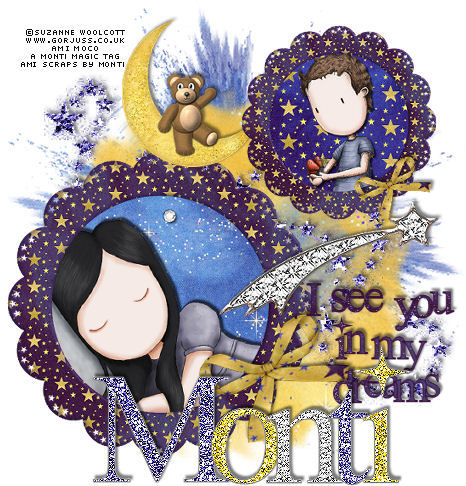
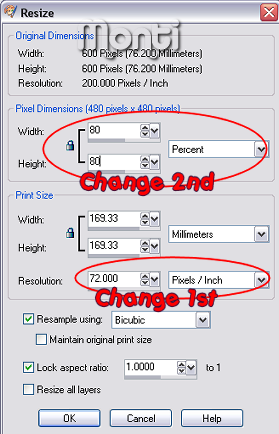
No comments:
Post a Comment