This tutorial was written by Monti on December 9th 2006 and reworked on 11th October 2014. It's concept is copyrighted to Monti. Any creation you make from my ideas are yours. You may print out this tutorial for your own personal use, but please do not copy it in any way to put online, pass out or rewrite without my permission or worse yet attempt to claim as your own.
This was written for psp 9 but will work in other versions.
For this tutorial you will need:
Paint Shop Pro
Animation Shop
My Diamond Plate pattern
Save to your PSP Pattern folder.
Fonts of your choice
I used SF Movie Poster and Riesling
5 or 6 Tubes of your choice
I am using the wonderful art of VeryMany used with a license from Very Many. You can purchase a license to use their work from www.verymanytubes.com
Ok we are ready to start.
REMEMBER TO SAVE OFTEN
Step 1:
Open a new image 490 x 220. Flood fill with black.
Go to Image - Add Borders - 6 pixels white.
Using your magic wand, Feather and Tolerance 0, select the white border and fill with my Diamond Plate pattern.
Add an Inner Bevel of your choice. I used the following.
While still selected go to Selections - Promote Selection to layer. Deselect.
On your layer palette right click on your background layer and promote to layer.
Go to Image Canvas Size 700 x 700.
Add a new layer and fill with white. Move this layer to the bottom.
Activate Raster 1 layer and add the following Drop Shadow
Vertical: 0
Horizontal: 0
Opacity: 40
Blur: 10
Colour: Black
Step 2:
Copy your first tube and paste it as a new layer on your billboard canvas.
Resize if neccessary and repeat with the other tubes.
When you have them all positioned activate Raster 1 layer and click on the black billboard with your Magic Wand.
Go to Selections - Modify - Expand by 2.
Selections invert.
Click on the first tube layer and hit delete on the keyboard, this will crop off the excess that goes over the edge.
Do the same with all the 5 tube layers.
Deselect.
If you want to add a 6th tube of a girl in front of the billboard activate your top layer. Copy and paste the tube and resize if neccessary.
Apply the following Drop Shadow
Vertical - 2
Horizontal - 5
Opacity - 52
Blur - 10
Colour - Black
Step 3:
Activate your text tool and set your Foreground to a dark colour from your main tube and your background to a light colour. (I used the colours from the front tube).
Select SF Movie Poster font, Size 48, Bold, Kerning: 50 and type "featuring" (note the lowercase).
Position it above the billboard and go to Object - Align Horizontal in Canvas.
Convert to raster layer and add the following Drop Shadow.
Vertical: 2
Horizontal: 2
Opacity: 68
Blur: 3
Colour: Black
Still on your text tool, type your Introduction.
As I am using the work of VeryMany I typed "Introducing The VeryMany Girls"
Position above "featuring", go to Align Horizontal in Canvas.
Convert to raster and repeat the Drop Shadow.
Go to Image Resize, Bicubic selected, all layers checked and resize by 80%.
Add your artists copyright and your watermark.
Hide the white background layer and crop to size using Merged Opaque. Unhide the background layer.
Step 4:
We now need to rename our billboard tubes.
Rename the middle one - 1
Rename the one to your left of the middle one - 2
Rename the one to your right of the middle one - 3
Rename the one to the far left of your middle one - 4
Rename the one to the far right of your middle one - 5
Open Animation Shop
In PSP lower the opacity of tubes 2, 3, 4 and 5 to 50%
Copy merged and paste in AS.
Back in PSP change the opacity of tubes 1 2 and 3 to 80%
Copy merged and paste after current frame in AS.
Back in PSP lower the opacity of tube 1 to 50% and increase the opacity of tubes 2 and 3 to 100%
Copy merged and paste after current frame in AS.
Back in PSP change the opacity of tubes 2, 3, 4 and 5 to 80%
Copy merged and paste after current frame in AS.
Back in PSP change the opacity of tubes 2 and 3 to 50% and increase the opacity of tubes 4 and 5 to 100%
Copy merged and paste after current frame in AS.
Back in PSP change the opacity of tubes 1, 4 and 5 to 80%
Copy merged and paste after current frame in AS.
In Animation Shop go to Edit - Select All and change the Frame Properties to 36.
If you want to save it as a blank for adding names to in the future save it as an mng file. Otherwise go back to PSP, select a font of your choice - make sure you change the Kerning back to 0, I used Reisling and set your foreground to a
contrasting dark colour from one of the tubes and your background to a light contrasting one .
Type your name, position it where you want it and add the same Drop Shadow.
Vertical: 2
Horizontal: 2
Opacity: 68
Blur: 3
Colour: Black
Once a name has been added save as a .gif file making sure you click on Customise on the save box and make sure Optimized Octree and Error Diffusion are selected.

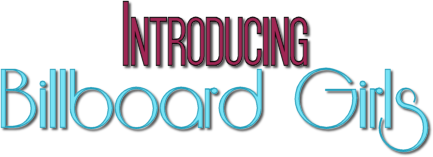
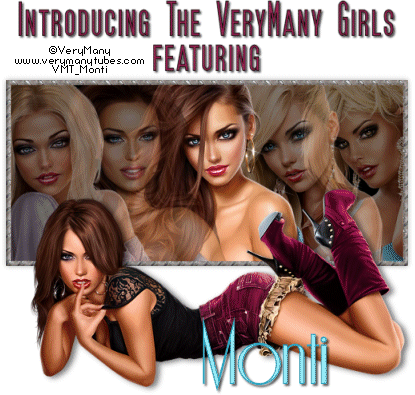


No comments:
Post a Comment