This tutorial was written by Monti on February 4th 2007. It's concept is copyrighted to Monti. Any creation you make from my ideas are yours. You may print out this tutorial for your own personal use, but please do not copy it in any way to put online, pass out or rewrite without my permission or worse yet attempt to claim as your own.
For this tutorial you will need
Paint Shop Pro
The Following Colour Chart
Save and then open in PSP
Of course you are free to use any colours you want.
Ok we are ready to start.
REMEMBER TO SAVE OFTEN
Step 1:
This is the outline we will be making. Mine has been resized a lot so you can see it clearly.
To make this easier I have numbered all pixels over 1.
NOTE: We will be adding the whiskers at the end.
Open a new image 120 x 100 transparent.
Select the brush tool with the following settings.
Size: 1 - Hardness, Opacity and Density: 100
Zoom in to about 800% - 1000%
Set your foreground to colour 1 on the outline colour chart (#4C4C4C) and start at whichever point you prefer. I started at his ears. (You can move the image later using your move tool if you need to).
When you get to his paws and the tip of his tail (coloured lighter on the screen shot) change to colour 3 on the outline colour chart (#DEC29E).
When you get to his nose (coloured pink on the screen shot) change to colour 6 on the outline colour chart (#D88086).
Step 2:
When your outline is complete, select your magic wand and click inside the head.
Select colour 2 (#808080) on your colour chart, or a colour of your choice and flood fill that selection.
Keep selected.
Selections float, Effects 3D effects, Cutout with the following settings
Vertical: 0
Horizontal: 0
Opacity: 100
Blur: 15
Shadow colour: Use your kitty outline.(#4C4C4C)
Make sure fill interior with colour is UNchecked.
If you want a fuzzy look to your kitty add noise - uniform and monochrome checked - 3%
Deselect.
Step 3:
Select your magic wand and click inside the body of the cat behind the head as shown in the screen shot below.
Select colour 2 (#808080) on your colour chart and flood fill that selection.
Keep selected.
Selections float, Effects 3D effects, Cutout with the following settings
Vertical: 0
Horizontal: 0
Opacity: 100
Blur: 5
Shadow colour: Use your kitty outline.(#4C4C4C)
Make sure fill interior with colour is UNchecked.
If you want a fuzzy look to your kitty add noise - uniform and monochrome checked - 3%
Deselect.
Step 4:
Select your magic wand and click inside the front left paw (as you look at it).
Select colour 2 (#808080) on your colour chart and flood fill that selection.
Keep selected.
Selections float, Effects 3D effects, Cutout with the following settings
Vertical: 2
Horizontal: 0
Opacity: 100
Blur: 12
Shadow colour: Use your kitty outline.(#4C4C4C)
Make sure fill interior with colour is UNchecked.
If you want a fuzzy look to your kitty add noise - uniform and monochrome checked - 3%
Deselect.
Step 5:
Select your magic wand and click inside the front right paw (as you look at it).
Select colour 2 (#808080) on your colour chart and flood fill that selection.
Keep selected.
Selections float, Effects 3D effects, Cutout with the following settings
Vertical: 2
Horizontal: 0
Opacity: 100
Blur: 12
Shadow colour: Use your kitty outline.(#4C4C4C)
Make sure fill interior with colour is UNchecked.
If you want a fuzzy look to your kitty add noise - uniform and monochrome checked - 3%
Deselect.
Step 6:
Select your magic wand and click inside the back left body (as you look at it) as shown in the screen shot below.
Select colour 2 (#808080) on your colour chart and flood fill that selection.
Keep selected.
Selections float, Effects 3D effects, Cutout with the following settings
Vertical: 2
Horizontal: 1
Opacity: 100
Blur: 6
Shadow colour: Use your kitty outline.(#4C4C4C)
Make sure fill interior with colour is UNchecked.
If you want a fuzzy look to your kitty add noise - uniform and monochrome checked - 3%
Deselect.
Repeat for the other side but change the Horizontal to -1.
Step 7:
Select your magic wand and click inside the tail.
Select colour 2 (#808080) on your colour chart and flood fill that selection.
Keep selected.
Selections float, Effects 3D effects, Cutout with the following settings
Vertical: 2
Horizontal: -2
Opacity: 100
Blur: 9
Shadow colour: Use your kitty outline.(#4C4C4C)
Make sure fill interior with colour is UNchecked.
If you want a fuzzy look to your kitty add noise - uniform and monochrome checked - 3%
Deselect.
Step 8:
Select your magic wand and click inside the body area under his chin as shown in the screen shot below.
Select colour 2 (#808080) on your colour chart and flood fill that selection.
Keep selected.
Selections float, Effects 3D effects, Cutout with the following settings
Vertical: -1
Horizontal: 0
Opacity: 100
Blur: 4
Shadow colour: Use your kitty outline.(#4C4C4C)
Make sure fill interior with colour is UNchecked.
If you want a fuzzy look to your kitty add noise - uniform and monochrome checked - 3%
Deselect.
Step 9:
Select your magic wand and click inside the tip of the tail.
Select colour 4 (#F3E5D3) on your colour chart and flood fill that selection.
Keep selected.
Selections float, Effects 3D effects, Cutout with the following settings
Vertical: 0
Horizontal: 3
Opacity: 100
Blur: 5
Shadow colour: Use your tail tip outline.(#DEC29E)
Make sure fill interior with colour is UNchecked.
If you want a fuzzy look to your kitty add noise - uniform and monochrome checked - 3%
Deselect.
Step 10:
Select your magic wand and click inside the left front paw (as you look at it).
Select colour 4 (#F3E5D3) on your colour chart and flood fill that selection.
Keep selected.
Selections float, Effects 3D effects, Cutout with the following settings
Vertical: 3
Horizontal: 0
Opacity: 100
Blur: 6
Shadow colour: Use your paw outline.(#DEC29E)
Make sure fill interior with colour is UNchecked.
If you want a fuzzy look to your kitty add noise - uniform and monochrome checked - 3%
Deselect.
Repeat for the right paw.
Step 11:
Select your magic wand and click inside the left back paw (as you look at it).
Select colour 4 (#F3E5D3) on your colour chart and flood fill that selection.
Keep selected.
Selections float, Effects 3D effects, Cutout with the following settings
Vertical: 3
Horizontal: 0
Opacity: 100
Blur: 5
Shadow colour: Use your paw outline.(#DEC29E)
Make sure fill interior with colour is UNchecked.
If you want a fuzzy look to your kitty add noise - uniform and monochrome checked - 3%
Deselect.
Repeat for the right paw.
Step 12:
Select your magic wand and click inside the left inner ear (as you look at it).
Select colour 5 (#DCAAAE) on your colour chart and flood fill that selection.
Keep selected.
Selections float, Effects 3D effects, Cutout with the following settings
Vertical: 0
Horizontal: 0
Opacity: 100
Blur: 4
Shadow colour: Use your kitty outline.(#4C4C4C)
Make sure fill interior with colour is UNchecked.
If you want a fuzzy look to your kitty add noise - uniform and monochrome checked - 3%
Deselect.
Repeat for the right ear.
Step 13:
Select your magic wand and click inside the left eye (as you look at it).
Keep selected.
Select colour 7 (#697C6A) on your colour chart and flood fill that selection.
Keep selected.
Selections float, Effects 3D effects, Cutout with the following settings
Vertical: 0
Horizontal: 0
Opacity: 100
Blur: 2
Shadow colour: Use your kitty outline.(#4C4C4C)
Make sure fill interior with colour is UNchecked.
Deselect.
Repeat for the right eye.
Change your foreground to colour 8 (#C1CFC1) on the colour chart and put a little dot on each eye as shown in the screen shot below.
Step 14:
Add a new raster layer.
Change your foreground to colour 1 on the outline colour chart (#4C4C4C) and draw on the whiskers as shown in the screen shot below.
Merge all visible and save as a png.





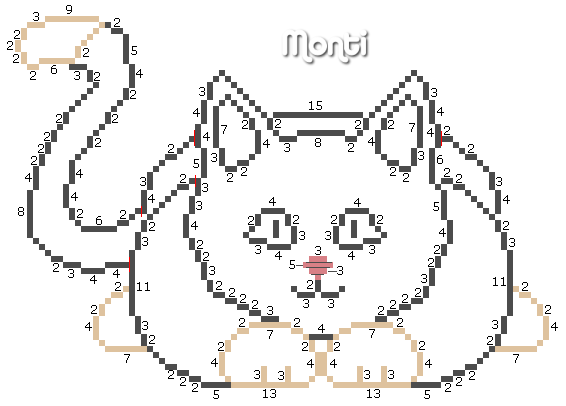


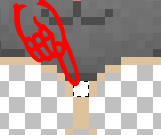


No comments:
Post a Comment