This tutorial was written by Monti on June 13th 2007. It's concept is copyrighted to Monti. Any creation you make from my ideas are yours. You may print out this tutorial for your own personal use, but please do not copy it in any way to put online, pass out or rewrite without my permission or worse yet attempt to claim as your own.
For this tutorial you will need
Paint Shop Pro
The Following Colour Chart
Save and then open in PSP.
Ok we are ready to start.
REMEMBER TO SAVE OFTEN
Step 1:
We will be be making the cow shown below. The outlines below have been resized a lot so you can see them clearly.
I have done the outline in 2 parts, the body and the face.
To make this easier I have numbered all pixels over 1.
NOTE: Ignore the faded face for now, we will do that when we have done the outline.
Open a new image 150 x 150 transparent.
Flood fill with white so you can see what you are working on. Delete this layer at the end.
Add a new Raster Layer.
Select the brush tool with the following settings.
Size: 1 - Hardness, Opacity and Density: 100
Zoom in to about 800% - 1000%
I find it easier to start the highest point, in this case his left horn, as you look at him. (You can move the image later using your move tool if you need to).
Set your foreground to colour 4 on the colour chart (#575555) and start at his left horn.
Do all of the cow outline changing the colours as you go. The Black patches outlines are colour 1 (#000000) on your colour chart, the mouth outline is colour 3 (#B57B7C) on the colour chart and the rest of the outline is colour 2 (#B19A84) on the colour chart.
Once the outline is complete add a new raster layer and draw in the face using the outline above as a position guide.
Use the guide below, colour 1 (#000000) for the eyes and colour 3 (#B57B7C) for the mouth and nostrils.
Hide the white background layer and merge visible. Unhide the background layer.
Step 2:
When your outline is complete, select your magic wand with the following settings and click inside the head.
Select colour 6 (#FFFAF4) on your cow colour chart and flood fill that selection.
Keep selected.
Selections float, Effects 3D effects, Cutout with the following settings
Vertical: 0
Horizontal: 0
Opacity: 100
Blur: 5
Shadow colour: Use your cow outline. Colour 2 (#B19A84).
Make sure fill interior with colour is UNchecked.
Deselect.
Step 3:
Select your magic wand and click inside the right (as you look at it) ear.
Select colour 6 (#FFFAF4) on your cow colour chart and flood fill that selection.
Keep selected.
Selections float, Effects 3D effects, Cutout with the following settings
Vertical: 0
Horizontal: 0
Opacity: 100
Blur: 4
Shadow colour: Use your cow outline. Colour 2 (#B19A84).
Make sure fill interior with colour is UNchecked.
Deselect.
Step 4:
Select your magic wand and click inside the body.
Select colour 6 (#FFFAF4) on your cow colour chart and flood fill that selection.
Keep selected.
Selections float, Effects 3D effects, Cutout with the following settings
Vertical: 0
Horizontal: 0
Opacity: 100
Blur: 6
Shadow colour: Use your cow outline. Colour 2 (#B19A84).
Make sure fill interior with colour is UNchecked.
Deselect.
Step 5:
Select your magic wand and click inside the right (as you look at it ) arm.
NOTE: Hold down the Shift key and select the stray pixels as shown in the screen shot below.
Select colour 6 (#FFFAF4) on your cow colour chart and flood fill that selection.
Keep selected.
Selections float, Effects 3D effects, Cutout with the following settings
Vertical: 0
Horizontal: 0
Opacity: 100
Blur: 5
Shadow colour: Use your cow outline. Colour 2 (#B19A84).
Make sure fill interior with colour is UNchecked.
Deselect.
Step 6:
Select your magic wand and click inside the right (as you look at it) leg.
Select colour 6 (#FFFAF4) on your cow colour chart and flood fill that selection.
Keep selected.
Selections float, Effects 3D effects, Cutout with the following settings
Vertical: 0
Horizontal: 0
Opacity: 100
Blur: 7
Shadow colour: Use your cow outline. Colour 2 (#B19A84).
Make sure fill interior with colour is UNchecked.
Deselect.
Repeat for the left leg.
It should now look similar to the image below.
Step 7:
Select your magic wand and click inside one of the horns on the top of his head.
Select colour 5 (#D4D4D4) on your cow colour chart and flood fill that selection.
Keep selected.
Selections float, Effects 3D effects, Cutout with the following settings
Vertical: 0
Horizontal: 0
Opacity: 75
Blur: 6
Shadow colour: Use your horn outline. Colour 4 (#575555).
Make sure fill interior with colour is UNchecked.
Deselect.
Repeat for the other horn.
Step 8:
Select your magic wand and click inside the left (as you look at it) ear.
Select colour 4 (#575555) on your cow colour chart and flood fill that selection.
Keep selected.
Selections float, Effects 3D effects, Cutout with the following settings
Vertical: 0
Horizontal: 0
Opacity: 75
Blur: 6
Shadow colour: Use your ear outline. Colour 1 - Black (#000000).
Make sure fill interior with colour is UNchecked.
Deselect.
Step 9:
Select your magic wand and click inside the patch next to his ear.
Select colour 4 (#575555) on your cow colour chart and flood fill that selection.
Keep selected.
Selections float, Effects 3D effects, Cutout with the following settings
Vertical: 0
Horizontal: 0
Opacity: 75
Blur: 7
Shadow colour: Use your patch outline. Colour 1 - Black (#000000).
Make sure fill interior with colour is UNchecked.
Deselect.
Step 10:
Select your magic wand and click inside the patch next to his right (as you look at it) ear.
Select colour 4 (#575555) on your cow colour chart and flood fill that selection.
Keep selected.
Selections float, Effects 3D effects, Cutout with the following settings
Vertical: 0
Horizontal: 0
Opacity: 75
Blur: 3
Shadow colour: Use your patch outline. Colour 1 - Black (#000000).
Make sure fill interior with colour is UNchecked.
Deselect.
Step 11:
Select your magic wand and click inside the patch on his right (as you look at it) arm.
Select colour 4 (#575555) on your cow colour chart and flood fill that selection.
Keep selected.
Selections float, Effects 3D effects, Cutout with the following settings
Vertical: 0
Horizontal: 0
Opacity: 75
Blur: 5
Shadow colour: Use your patch outline. Colour 1 - Black (#000000).
Make sure fill interior with colour is UNchecked.
Deselect.
Step 12:
Select your magic wand and click inside the patch on his right (as you look at it) foot.
Select colour 4 (#575555) on your cow colour chart and flood fill that selection.
Keep selected.
Selections float, Effects 3D effects, Cutout with the following settings
Vertical: 0
Horizontal: 0
Opacity: 75
Blur: 6
Shadow colour: Use your patch outline. Colour 1 - Black (#000000).
Make sure fill interior with colour is UNchecked.
Deselect.
Step 13:
Select your magic wand and click inside the patch on his body.
Select colour 4 (#575555) on your cow colour chart and flood fill that selection.
Keep selected.
Selections float, Effects 3D effects, Cutout with the following settings
Vertical: 0
Horizontal: 0
Opacity: 75
Blur: 10
Shadow colour: Use your patch outline. Colour 1 - Black (#000000).
Make sure fill interior with colour is UNchecked.
Deselect.
Step 14:
Select your magic wand and click inside the patch on his left (as you look at it) foot.
Select colour 4 (#575555) on your cow colour chart and flood fill that selection.
Keep selected.
Selections float, Effects 3D effects, Cutout with the following settings
Vertical: 0
Horizontal: 0
Opacity: 75
Blur: 6
Shadow colour: Use your patch outline. Colour 1 - Black (#000000).
Make sure fill interior with colour is UNchecked.
Deselect.
Step 15:
Select your magic wand and click inside the left nostril.
Select colour 7 (#F6DEDF) on your cow colour chart and flood fill that selection.
Keep selected.
Selections float, Effects 3D effects, Cutout with the following settings
Vertical: 0
Horizontal: 0
Opacity: 100
Blur: 3
Shadow colour: Use your nostril outline. Colour 3 - (#B57B7C).
Make sure fill interior with colour is UNchecked.
Repeat cutout.
Deselect.
Repeat for the right nostril.
Step 16:
Select your magic wand and click inside the mouth area.
Select colour 7 (#F6DEDF) on your cow colour chart and flood fill that selection.
Keep selected.
Selections float, Effects 3D effects, Cutout with the following settings
Vertical: 0
Horizontal: 0
Opacity: 70
Blur: 3
Shadow colour: Use your mouth outline. Colour 3 - (#B57B7C).
Make sure fill interior with colour is UNchecked.
Deselect.
Merge all visible and save as a png.




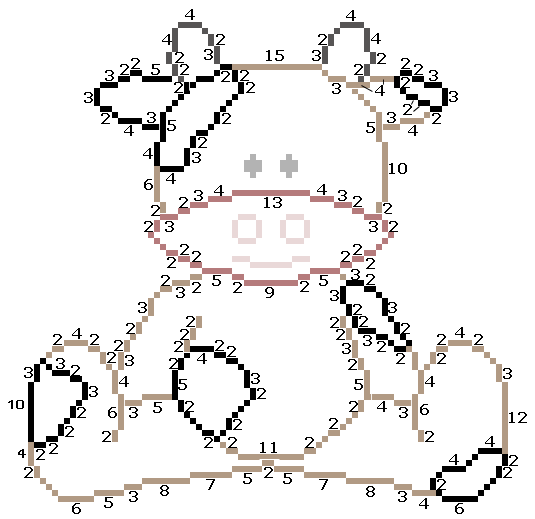
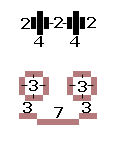
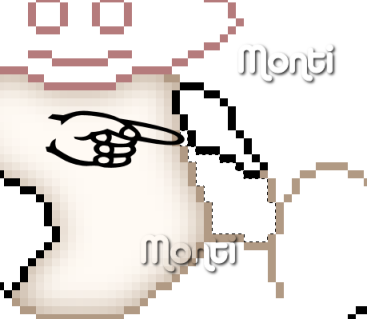
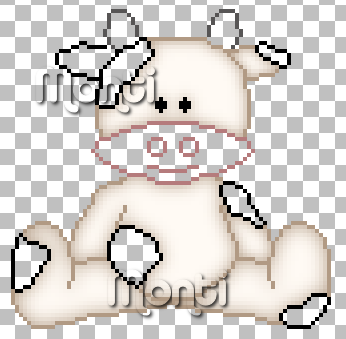
No comments:
Post a Comment