This tutorial was written by Monti on February 17th 2008. It's concept is copyrighted to Monti. Any creation you make from my ideas are yours. You may print out this tutorial for your own personal use, but please do not copy it in any way to put online, pass out or rewrite without my permission or worse yet attempt to claim as your own.
This was written for psp 9 but will work in other versions.
For this tutorial you will need
Paint Shop Pro
Mura Meisters Copies
Available Here
My Mask
Download Here
Right click and save to your pc then open the mask in PSP.
Font of your Choice
I used Poornut which is available Here.
A Tube of your Choice
I am using the wonderfully cute art of Cuddly Rigor Mortis used with a license from CILM.
You can purchase a license to use his work from CDO.
Ok we are ready to start.
REMEMBER TO SAVE OFTEN
Step 1:
Open a new transparent image 600 x 600 pixels.Set your Foreground to #A38146 and your Background to #EEEDD1
Select your Preset Shapes set to Rectangle. Set the Line Width to 2 and draw out a rectangle on your canvas about 400 x 45 pixels in size.
Go to Objects - Align - Center in Canvas and then convert to Raster layer.
Go to Effects - Mura Meisters Copies and use the following settings:
Duplicate this layer and use your Mover Tool to move it to cover any holes in the center area of the canvas.
Then move the top layer beneath the other rectangle layer in the layer palette.
Merge all visible.
Go to Layers - New Mask Layer - From Image.
In the drop down menu find the Monti-JaggedHeartMask.jpg and select Source Luminence and then Apply. (Make sure Invert Mask Data is UNchecked).
Right click on the mask layer in the layer palette and Merge Group.
Step 2:
Copy and paste your tube as a new layer and resize to fit.
I resized mine by 80% Bicubic selected.
Add the following Drop Shadow
Vertical: 0
Horizontal: 4
Opacity: 50
Blur: 6
Colour: Black
Select your Text tool and change your Foreground to Black and your Background to #C2C694.
Select Poornut font - Size 36 and type your text.
I typed "I give you my heart but I want the box back!"
Go to Image - Rotate and rotate 17 degrees to the left making sure ALL layers is unchecked.
Convert the text to a raster layer and add the following Drop Shadow
Vertical: 1
Horizontal: 2
Opacity: 90
Blur: 2
Colour: Black
Crop to size using Merged Opaque.
If you want to resize your image do that now.
Add the artists copyright and your watermark.
Select your text tool again with the same settings as before but change the font Size to 72 and add your name.
Add the same Drop Shadow we used on the other text and save your tag.
Tags Made With This Tut


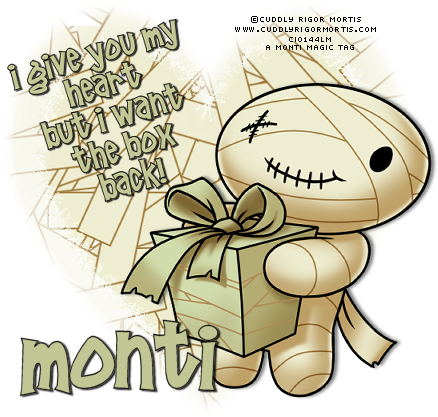
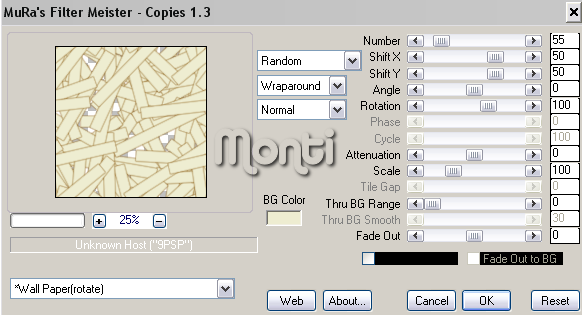


No comments:
Post a Comment